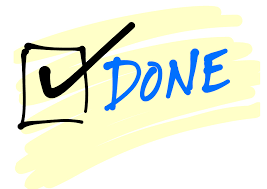After installation the Start screen will automatically display. If it gets closed, you can always open it again using the Apps menu.
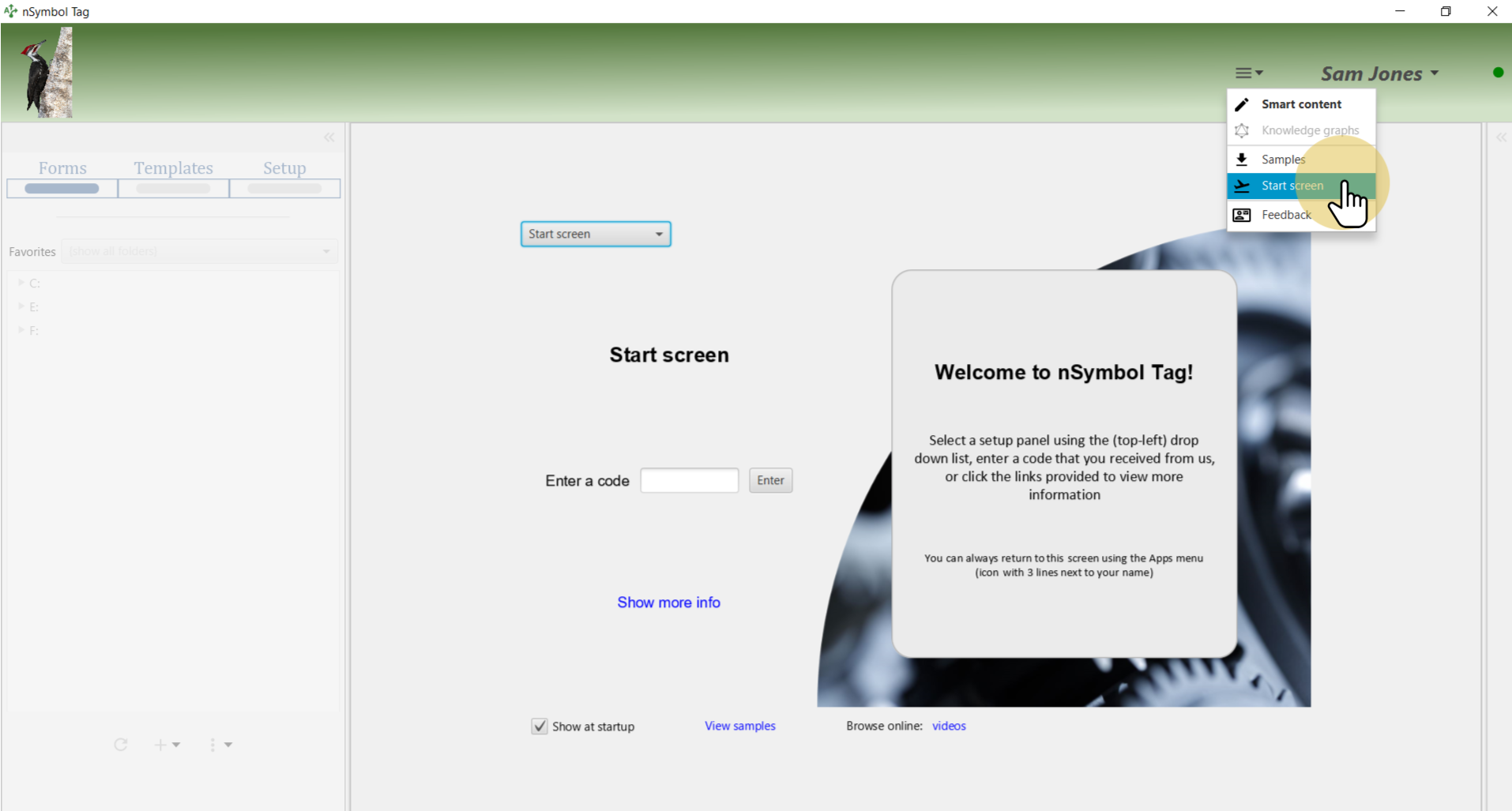
The Start screen lets you open all available setup panels. For this guide, select the Basic report setup panel.
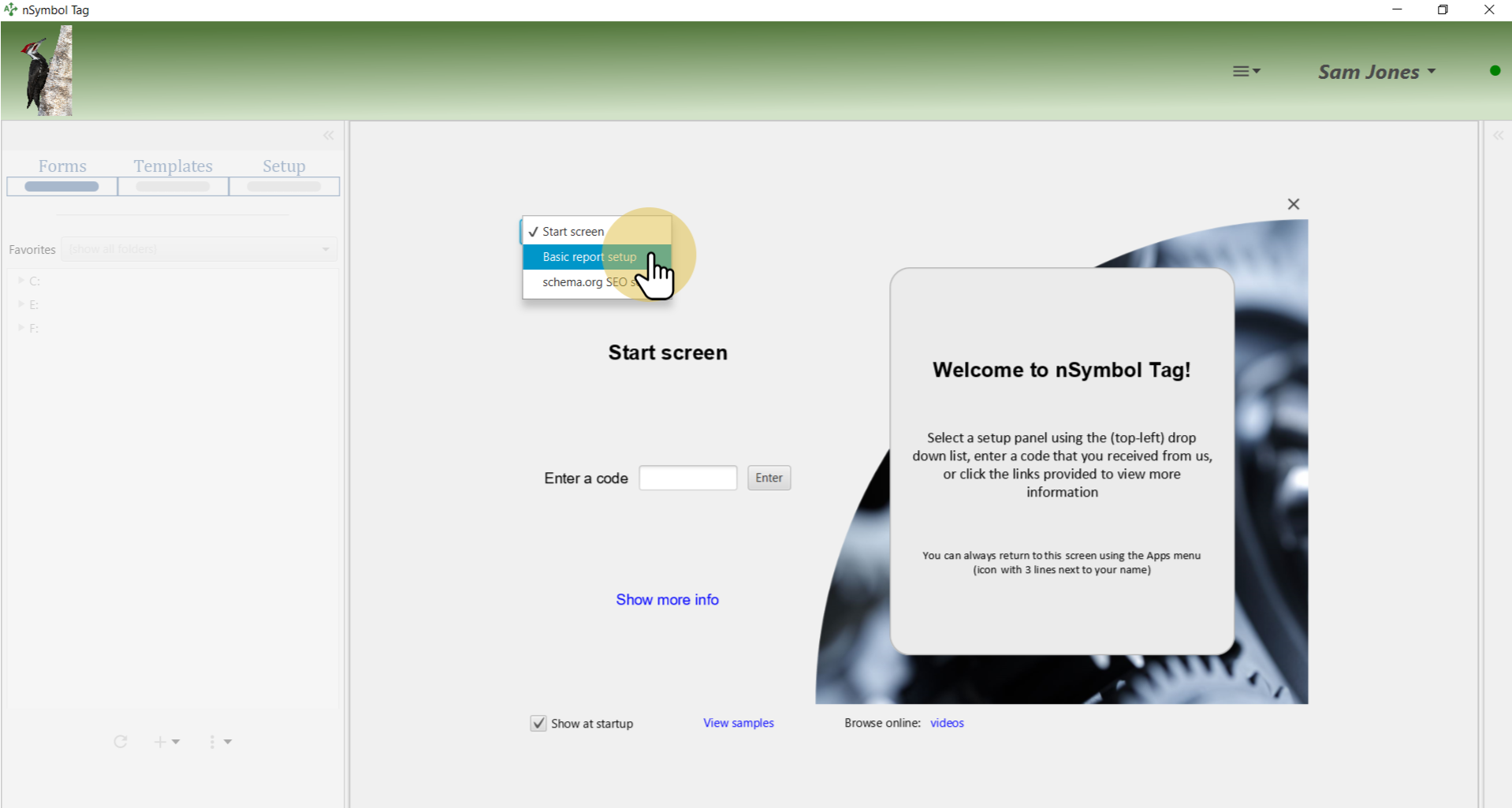
The Create report button will prompt you to select a folder to store all files required by the report.
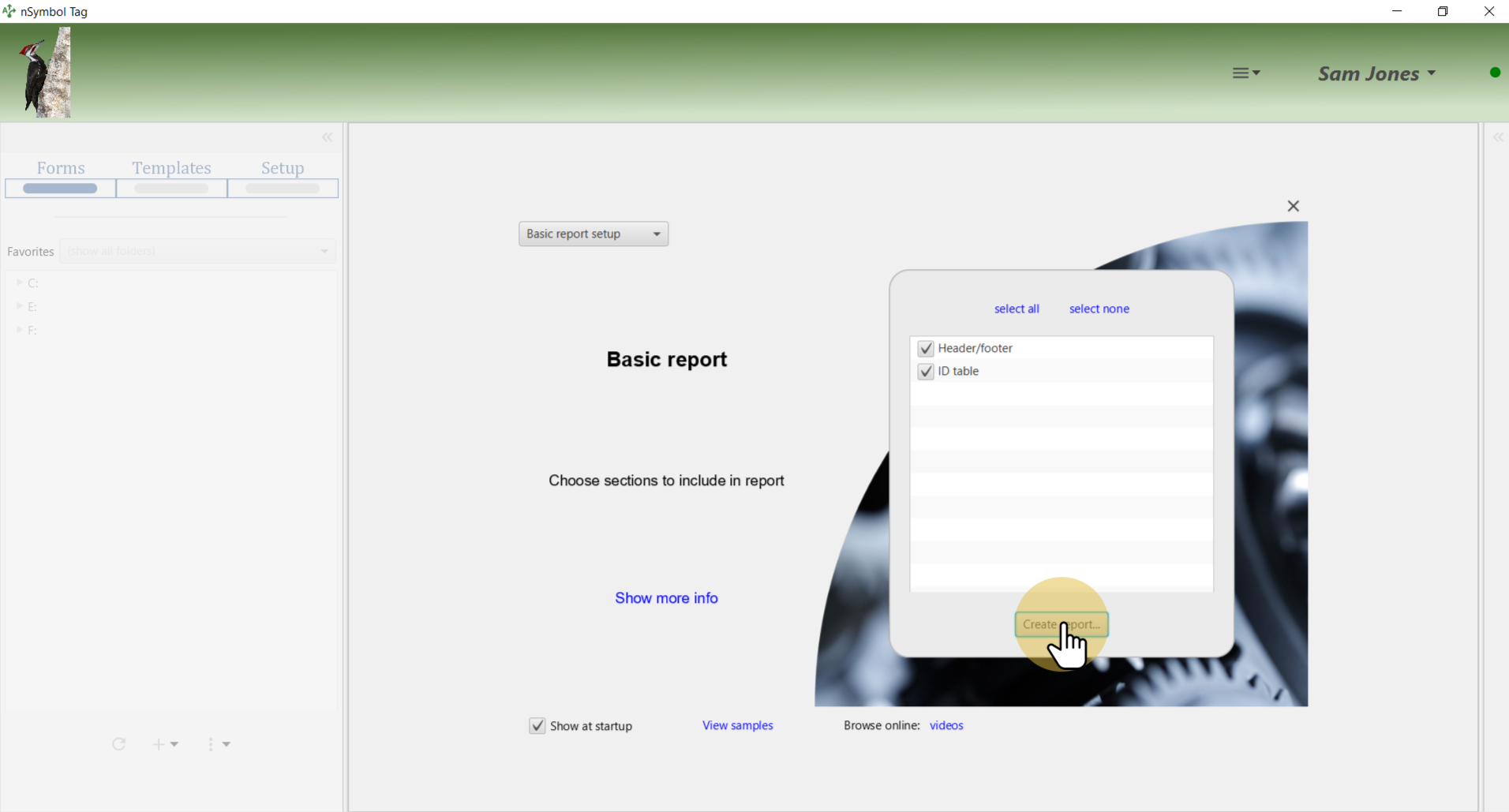
Select a folder using the standard Windows or Mac file selection dialog.
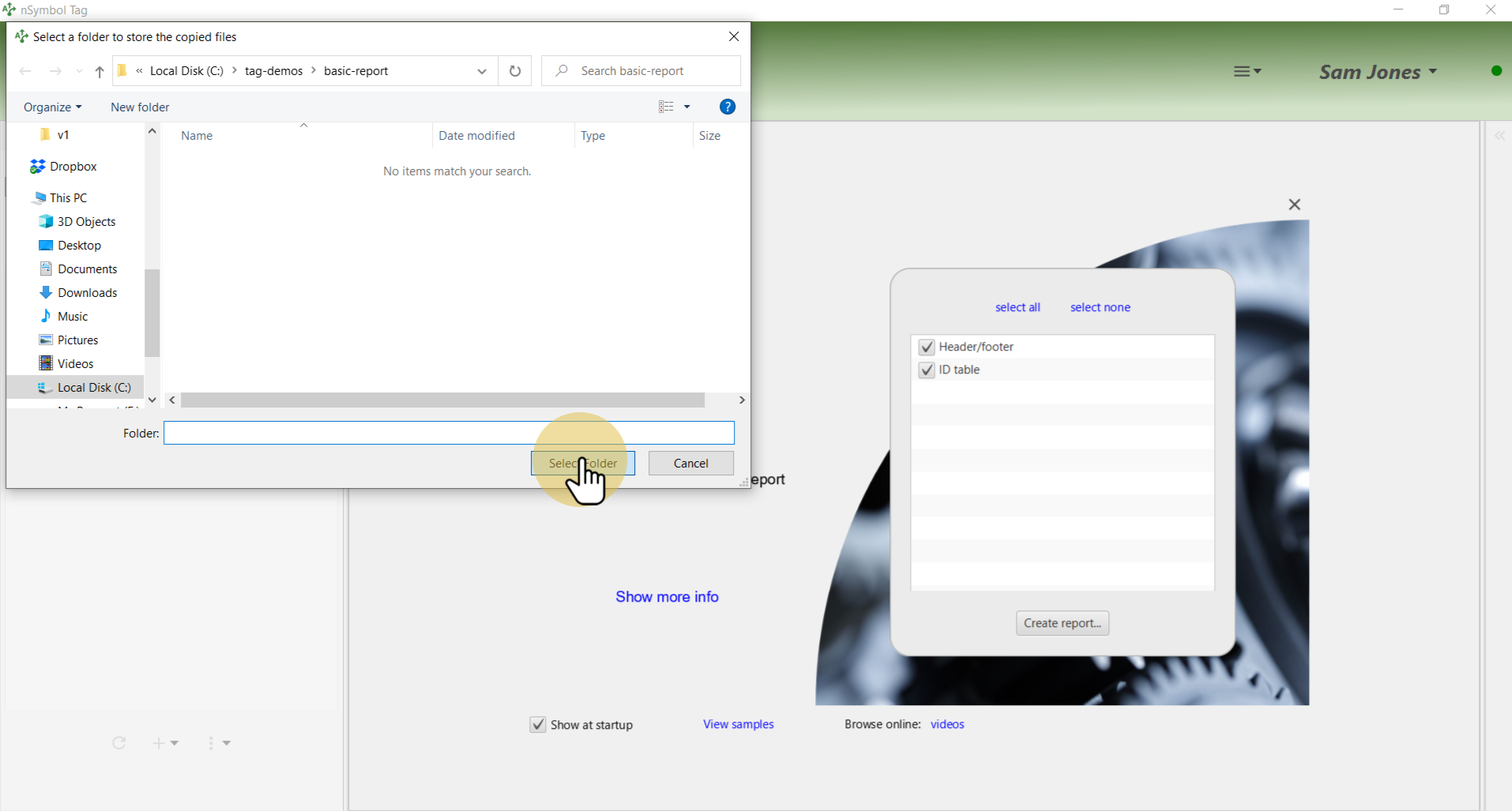
When the report is created, the folder you selected is also marked as a favorite if possible. Select this folder in the Favorites dropdown list to reduce screen clutter.
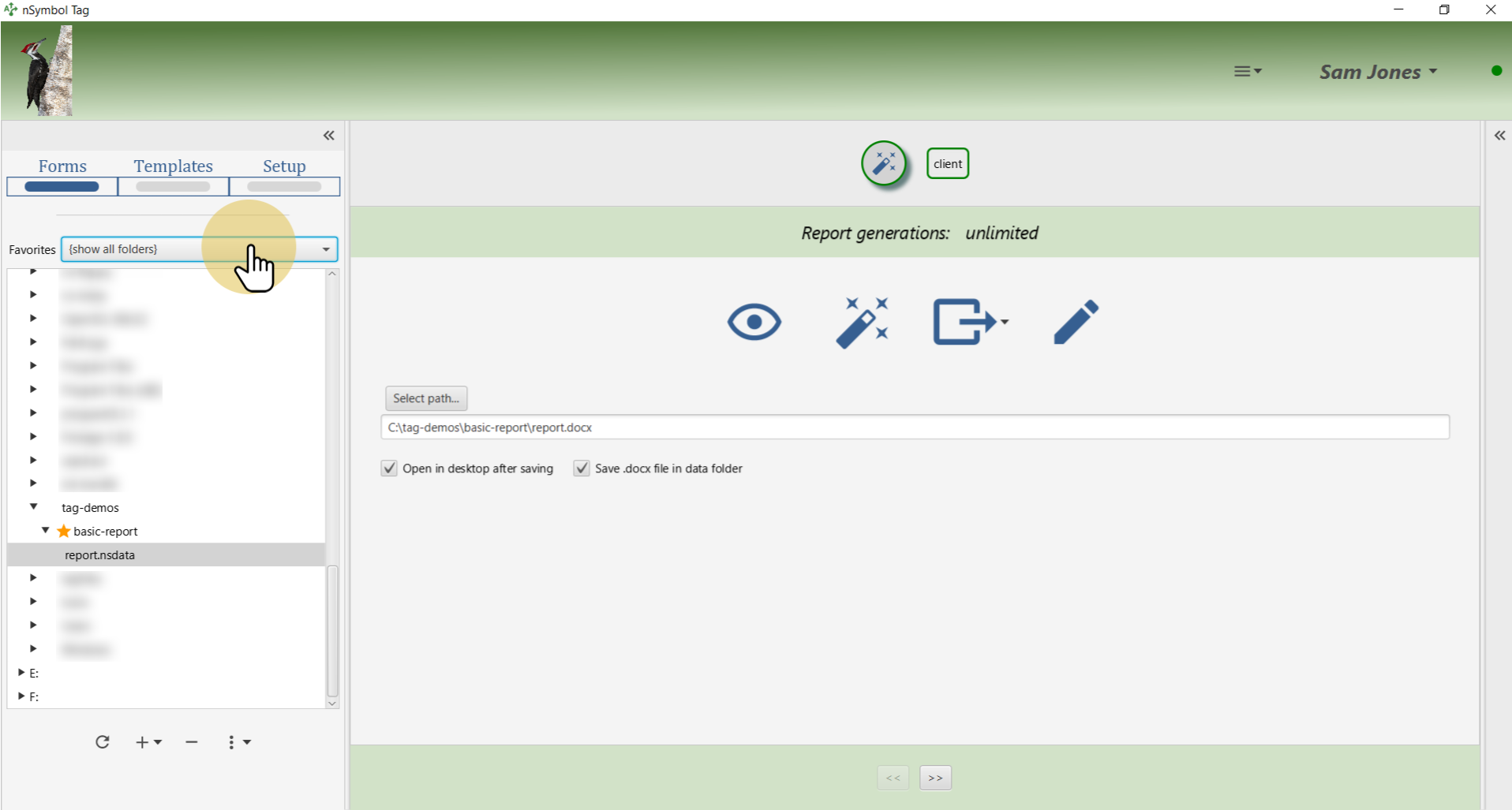
Select the report.nsdata file and click the magic wand tool. This saves a report.docx file in the same folder and opens it using your desktop's default word processor.
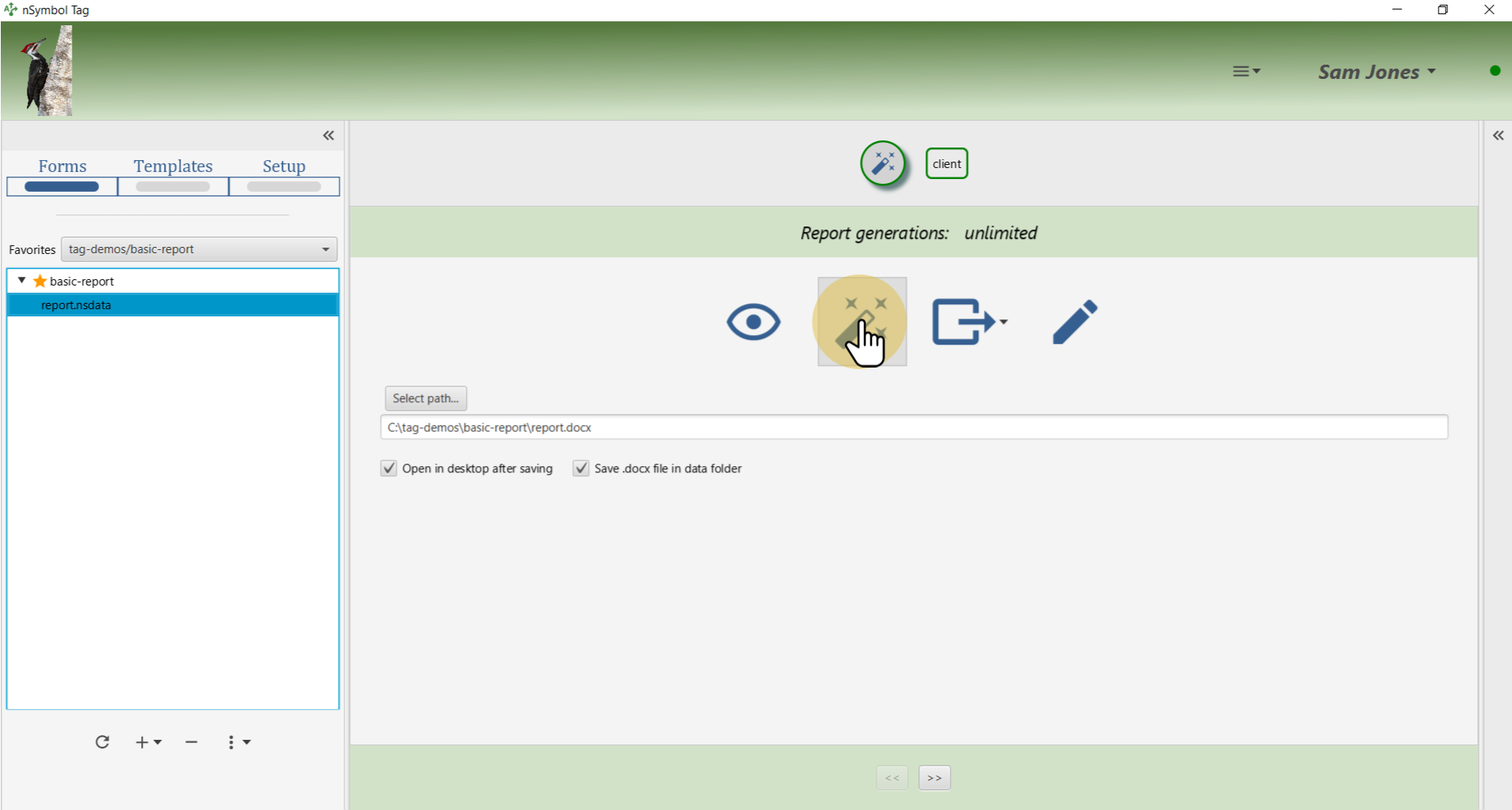
The report looks like this. Next you will make some changes and re-generate a slightly different version of this word processing document (report.docx).
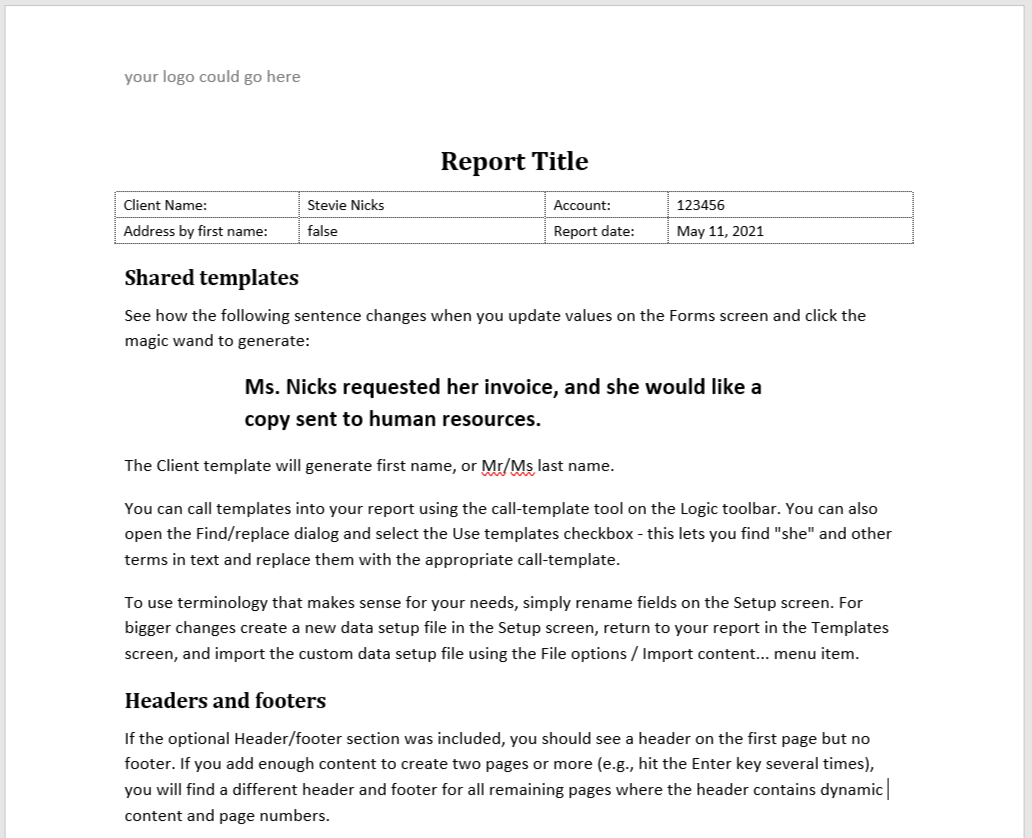
Click on the client form tab to review and edit client data.
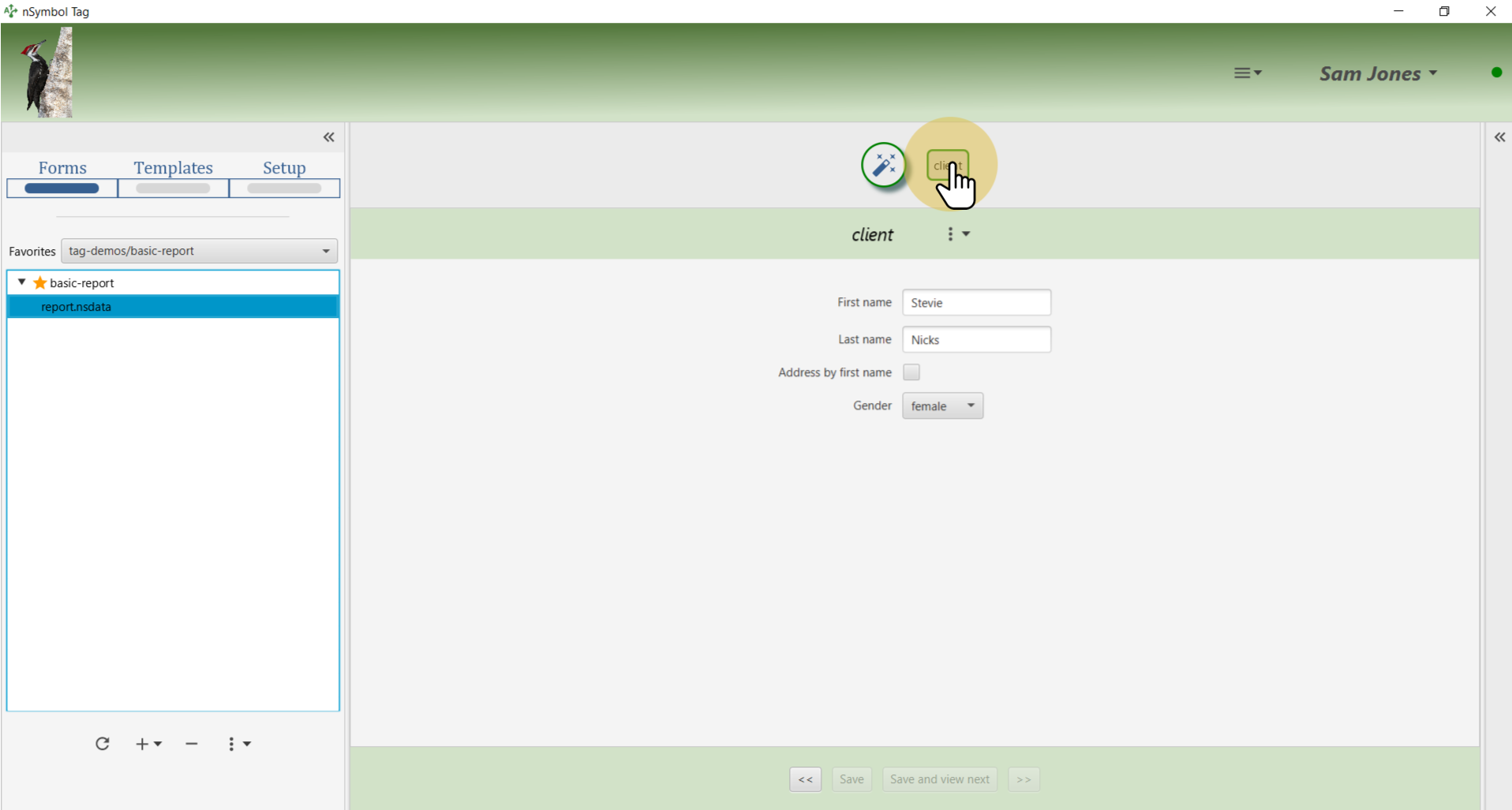
Change one or more data fields to see how it will change report content.
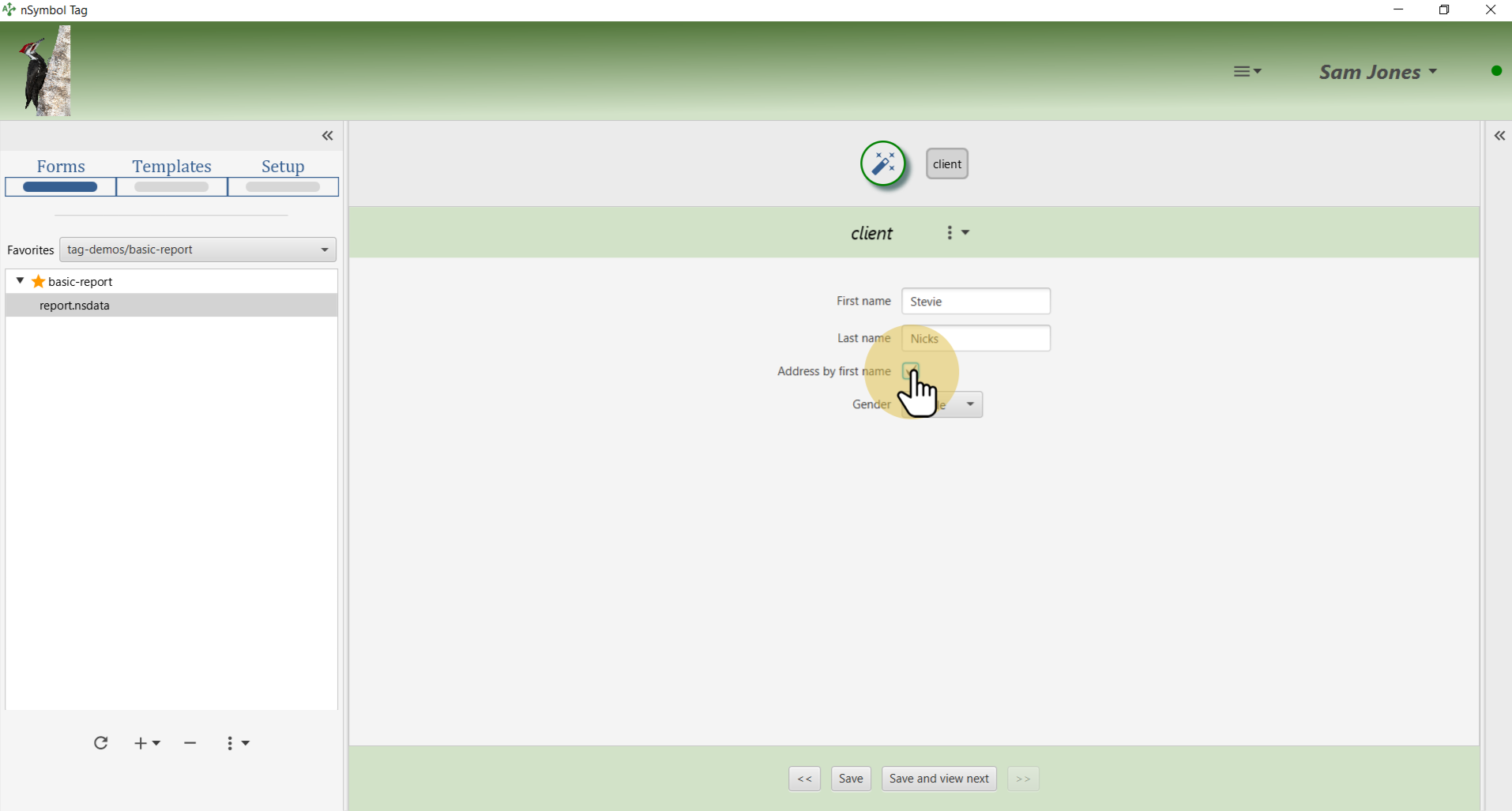
Save any changes made in the form so they can be picked up during generation.
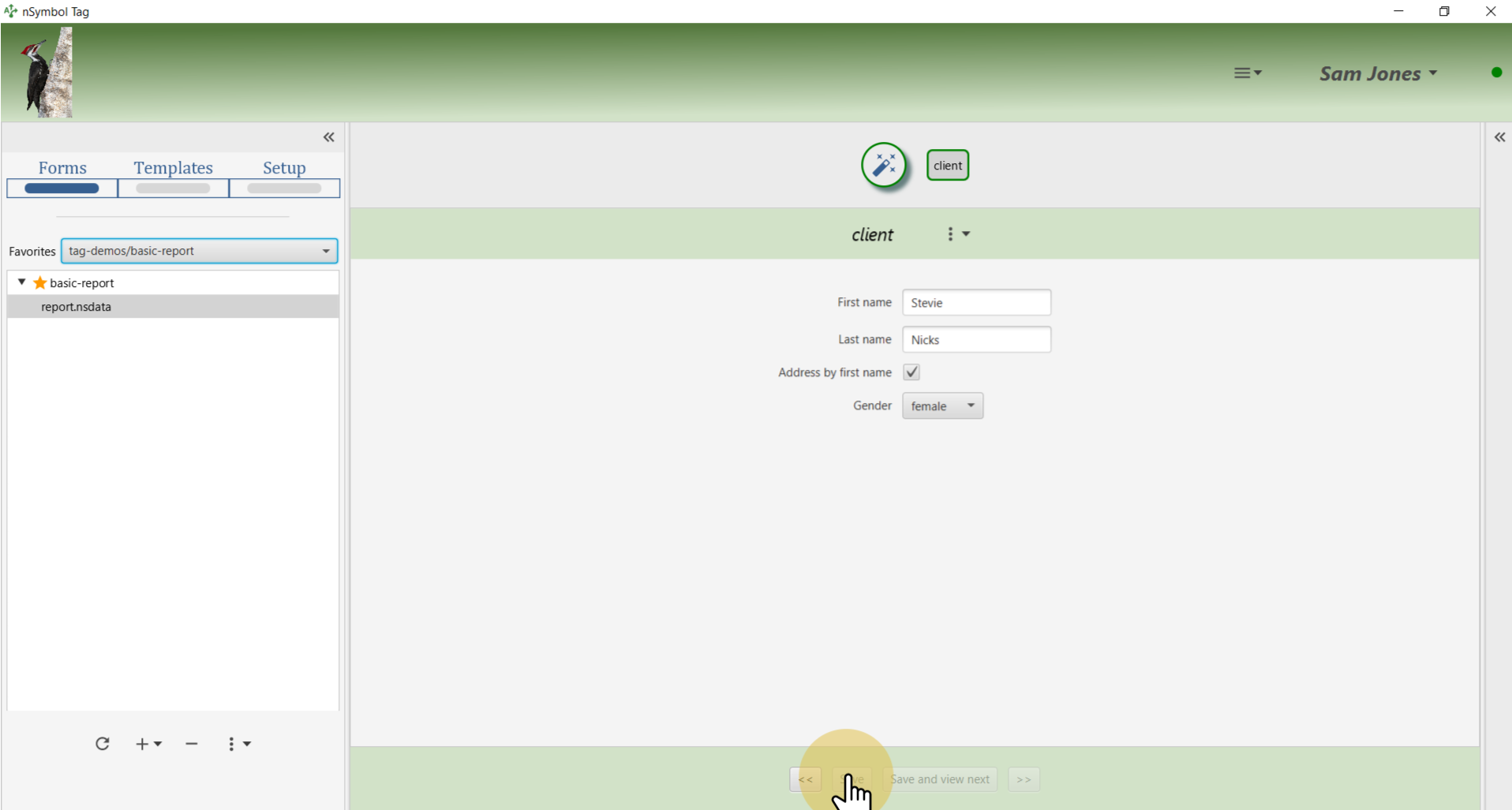
Click on the pencil tool to open the Templates screen where content and logic can be changed.
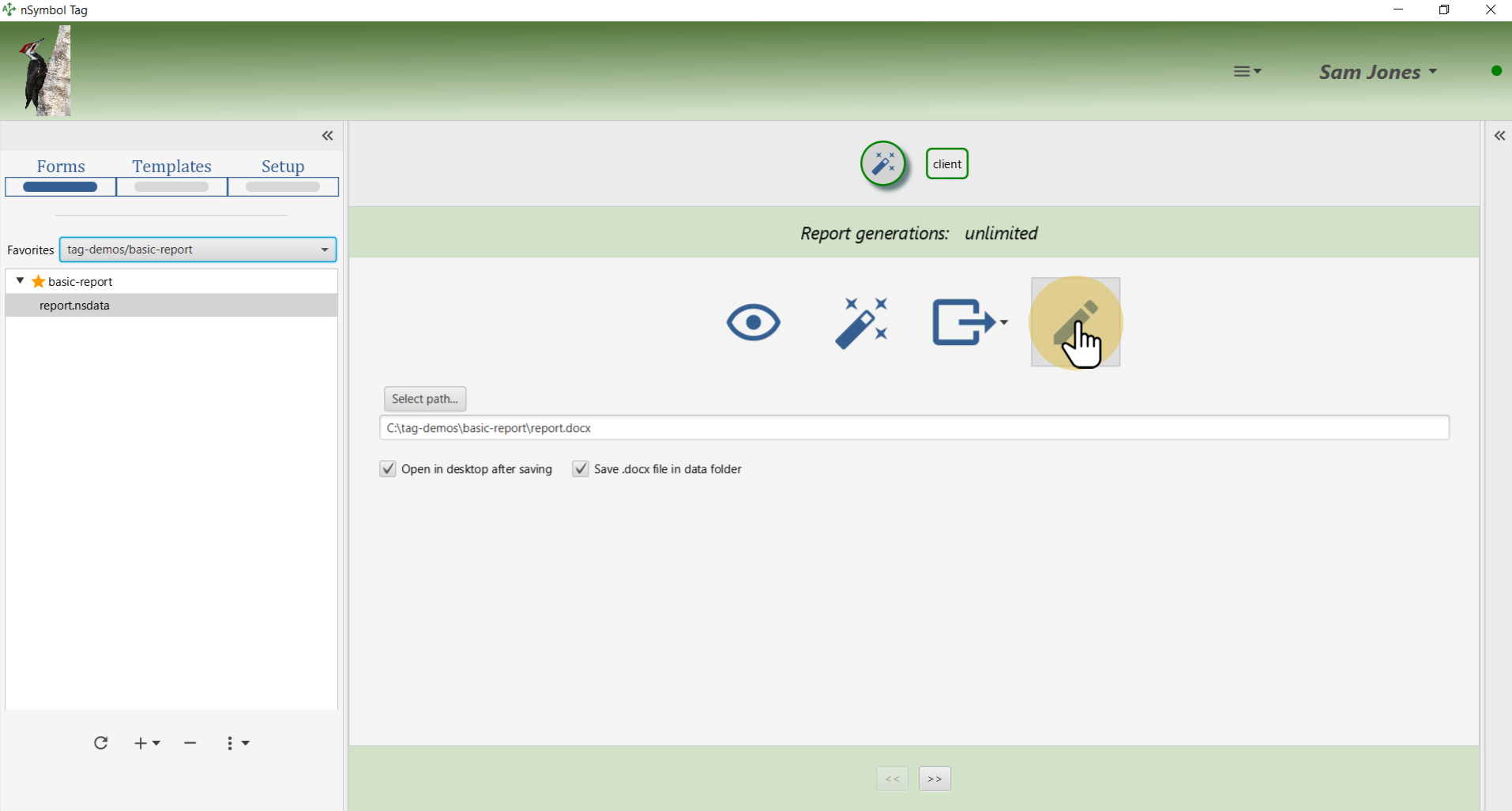
Make one or more changes to the displayed report content and click the save tool. In this example, the title was changed to "My Report Title".
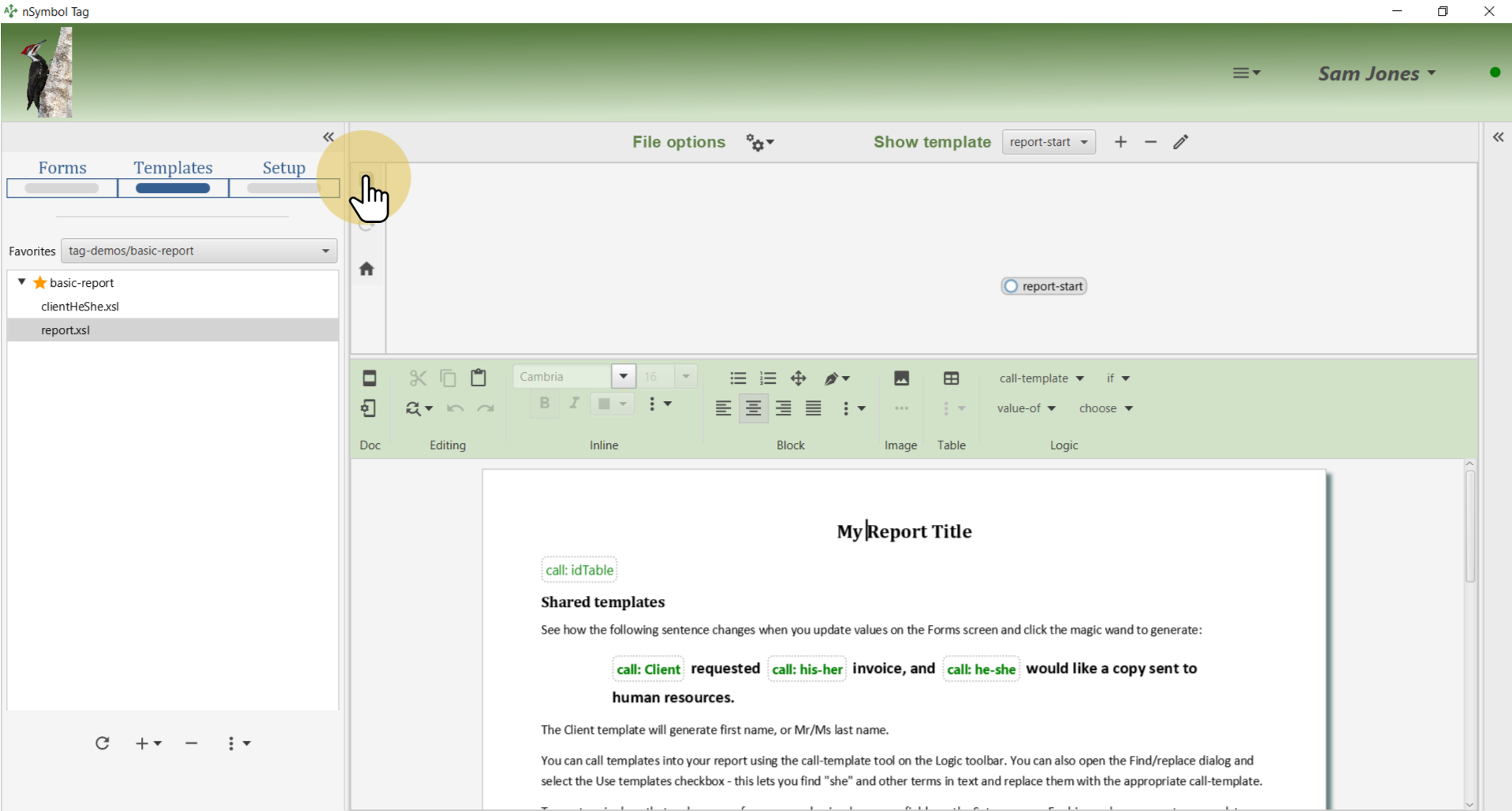
Clicking on the Forms screen tab will take you back to current data and the generate page.
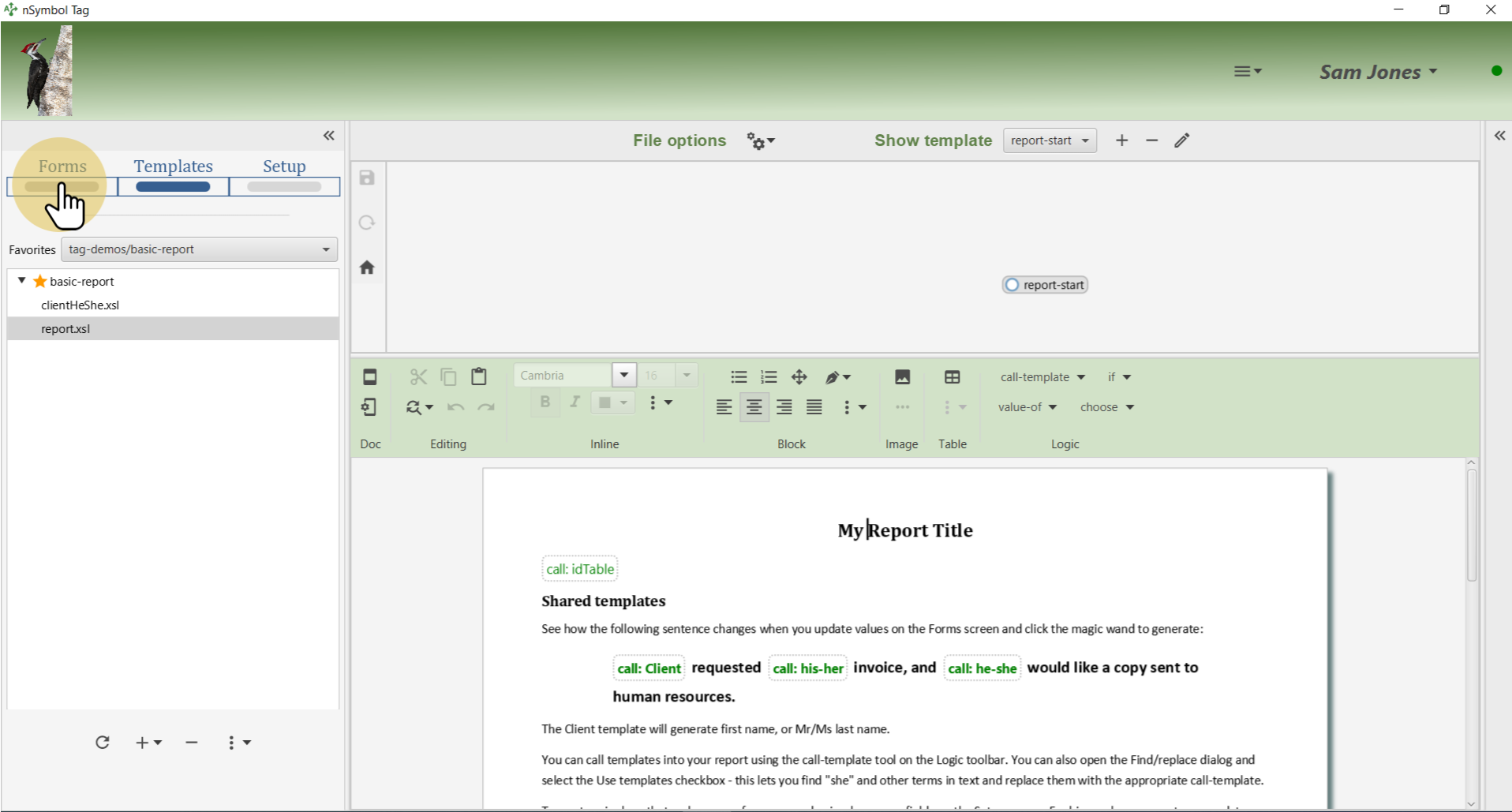
Clicking on the magic wand tool will now prompt to confirm that you want to replace the existing copy of report.docx (click Yes).
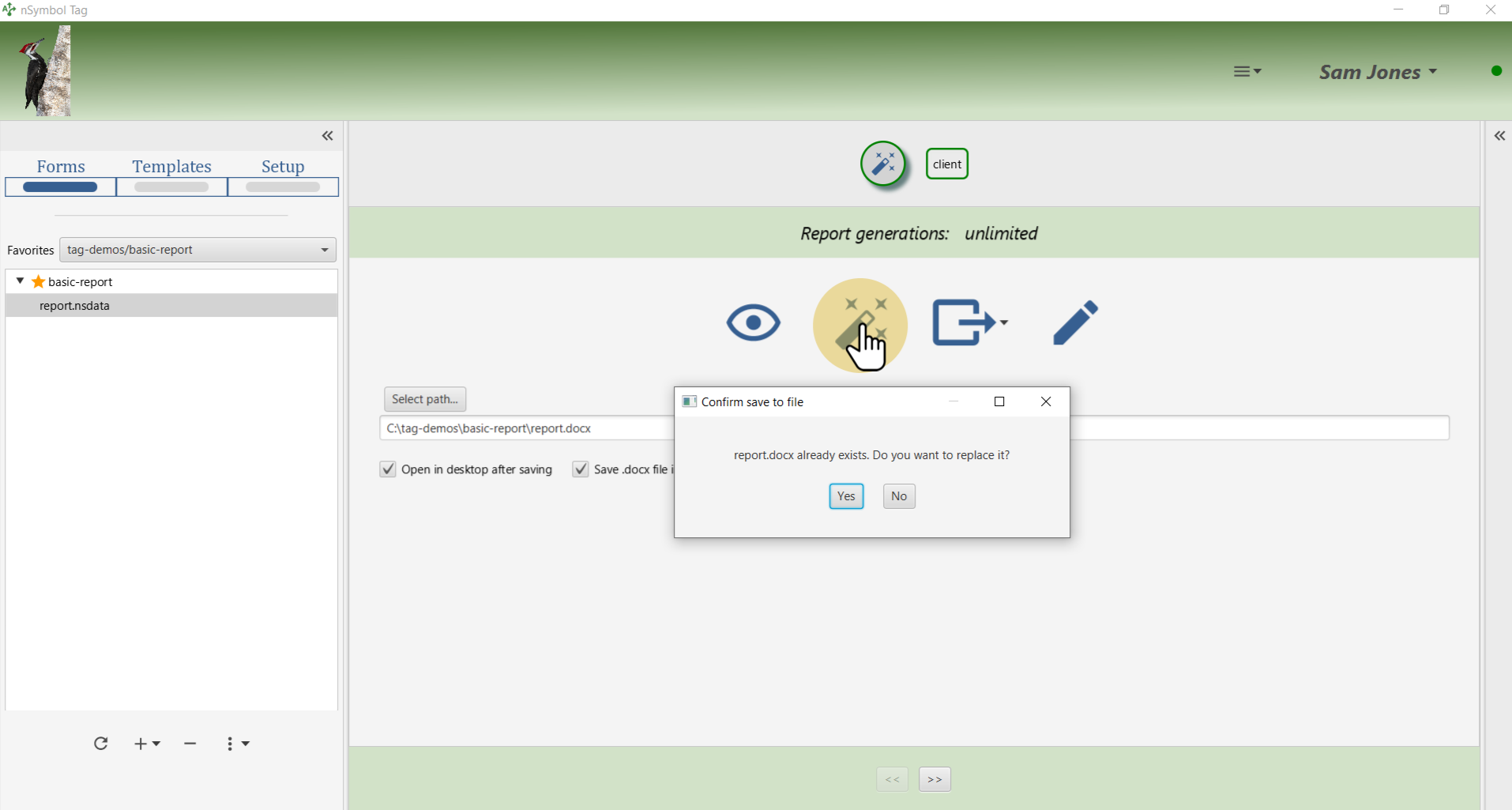
Notice that the client is now referred to using her first name instead of Ms. Nicks. The report title has also changed as expected.
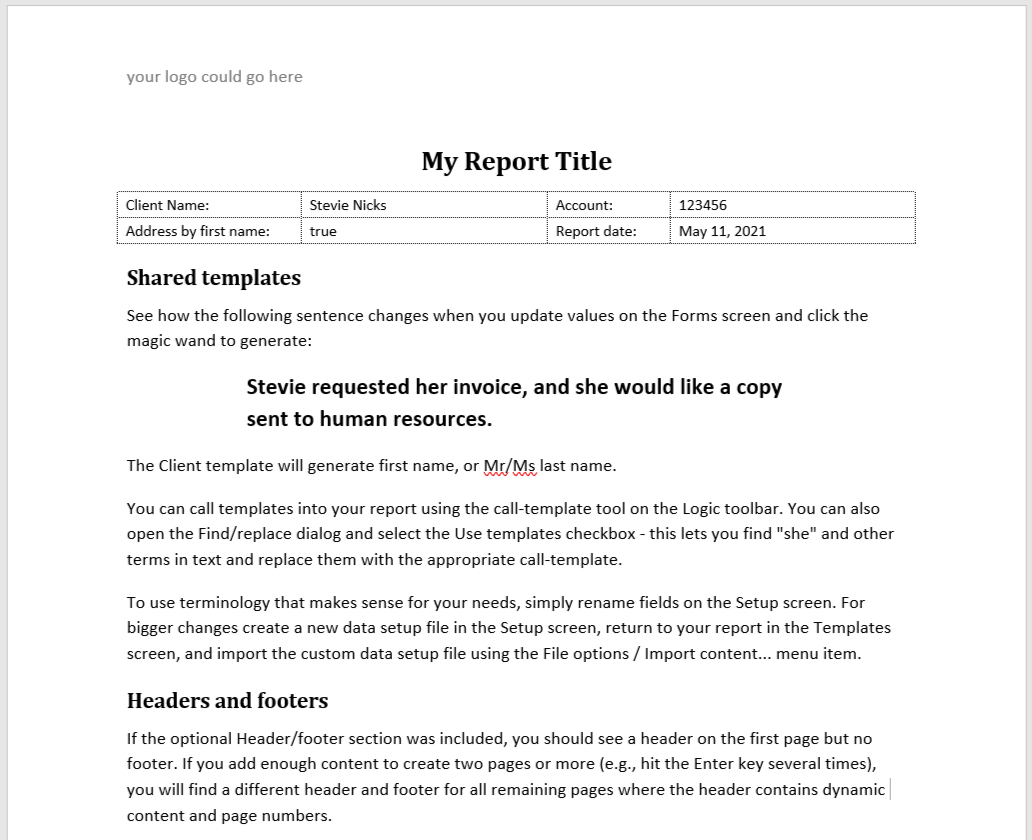
That's it for this guide. You can revisit the above steps to see how other data or content changes will affect the final draft.
Note that it is considered best practice to rename the final generated draft document before manual editing begins. That prevents any mistaken clicks from overwriting your file and losing all manual edits.